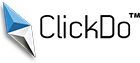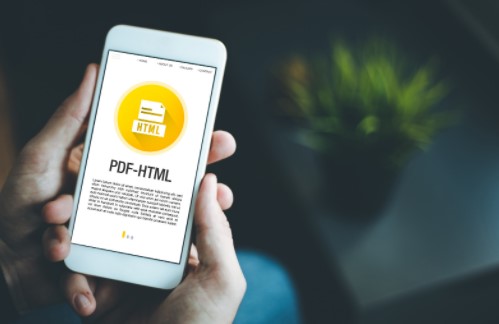How to make an SEO-Friendly PDF File?
The PDF is the world’s most popular document format for sharing information with an audience of your choosing. Businesses rely on the security that PDFs offer to send invoices and purchase orders to their partners, as well as publish manuals, guides, and marketing materials to customers. If you want to share PDFs with a wider group of people, you obviously want them to find it in fewer search attempts.
SEO for PDFs requires a different, more complex approach compared to traditional SEO for websites. To help your audience discover your PDFs more quickly through Google—which can crawl, rank, and index PDFs—here are 6 steps you’ll need to take to optimize your content.
6 Steps to Make an SEO-Friendly PDF
Below, we’ll briefly describe the 6-step process to make your PDFs more appealing for both users and search engines.
1. Convert your file to a PDF
Before you begin optimizing your content, make sure that you’ve saved the file as a PDF. You can do so by opening your word processor, spreadsheet, or presentation program. When saving the file, change the format to PDF before clicking OK.
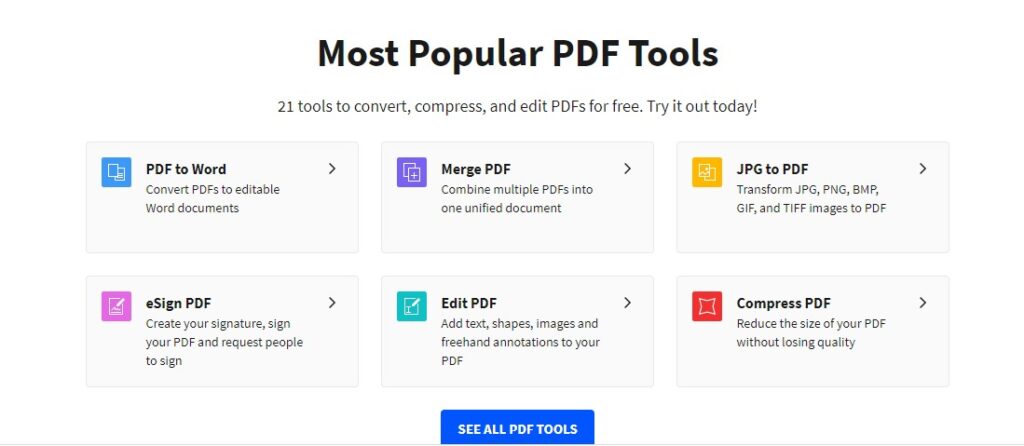
Alternatively, you can use one of many apps. Many businesses rely on Adobe Acrobat. As the creator of PDFs, Adobe offers the most comprehensive list of PDF tools. However, if you only want to merge, split, annotate, or sign a PDF file, you can use a free PDF converter like Smallpdf or PDFChef by Movavi. These online PDF editor platforms also let you convert files from JPG and EPUB to PDF, and vice versa.
2. Choose the right PDF file name
This is the most basic yet most overlooked step in making PDFs more accessible through search engines. Try to incorporate keywords that you think people will enter into Google to find your document. Also, close the spaces in the PDF’s title with dashes (-) or underscores (_). This will make it more visible for search engines to locate.
3. Choose a compelling document title
The PDF file’s title also serves as its HTML title—arguably the most crucial part of SEO. The title of your PDF file is the clickable part of a search engine’s results. Remember to create a title that’s compelling for both readers and machines. Adding keywords at the beginning of the PDF’s title will make it more easily searchable.
4. Focus on text rather than images or videos
The main problem with scanned documents is that it’s technically a digital image. You can tell by the fact that you can’t copy any of the text from a scan. While humans can read image-based texts, search engines like Google are not at that level yet. Does this mean you have to painstakingly type the contents of a scanned file? Luckily, no. This is where OCR (optical character recognition) software comes into play.
OCR technology analyzes images of documents and looks for interpretable characters. By using OCR software, you can extract text from image-based files and save it in a separate PDF document. Even though the technology isn’t 100% foolproof, some of the best software can correctly convert more than 90% of image-based text into modifiable, searchable text.
5. Incorporate alternative text into images
It would be unreasonable to eliminate all graphics, such as charts, to make your PDF more searchable on Google. You need to use alternative text (alt-text) to interpret the images for search engines. You can also incorporate keywords in the alt text to make them more easily searchable.
Adding alt text can be done in Word, Excel, and PowerPoint before saving the file as a PDF. Here, you can learn the multi-step process to identify certain images and add alt text.
6. Include links from PDF to your business website and vice versa
The final step to make PDFs for SEO-friendly is to integrate them into your website, which is known as an internal linking structure. Linking a PDF from another page to your site informs search engines that the document is a key component of the website; that it should include the file in their index. It’s also advised that you include links to your website in the PDF file.
Additional Tips to Make PDFs More SEO-Friendly
The following tips will help you further optimize your PDF files for easier access.
- Turn on Fast Web Access
- Use standard fonts
- Use vector images
- Reduce the size of the PDF file
- Use short paragraphs
- Use bullet/numbered lists to break down lengthy content
- Use headings (H1, H2, H3)
- Set the reading language
- Add a meta description
- Make your PDF file mobile-friendly
Author Profile

- Blogger by Passion | Contributor to many Business and Marketing Blogs in the United Kingdom | Fascinated with SEO and digital marketing and latest tech innovations |
Latest entries
 TechnologyMarch 31, 2025The Future of Text-to-Speech: Transforming Communication in Healthcare
TechnologyMarch 31, 2025The Future of Text-to-Speech: Transforming Communication in Healthcare TechnologyMarch 28, 2025Top-Rated Tools Every Modern Recruiter Needs in Their Toolkit
TechnologyMarch 28, 2025Top-Rated Tools Every Modern Recruiter Needs in Their Toolkit marketingMarch 21, 2025How Businesses Can Leverage YouTube Video Makers for Marketing & Ads?
marketingMarch 21, 2025How Businesses Can Leverage YouTube Video Makers for Marketing & Ads? Online BusinessMarch 21, 2025Feature Requests as a Growth Strategy: How User Insights Drive Product Innovation?
Online BusinessMarch 21, 2025Feature Requests as a Growth Strategy: How User Insights Drive Product Innovation?