Create a website with WordPress


By Fernando BiZ
Creating a website with WordPress is easier than ever before, most cpanel clients are adjusted to help you setup WordPress and if not you can always use FTP to install WP.
Installing WordPress
We are using SeekaHost as a sample in this article.
From cpanel
Most cpanels have a few click installs of various popular content management systems (CMS) and other useful web software. This is how it looks in SeekaHost:
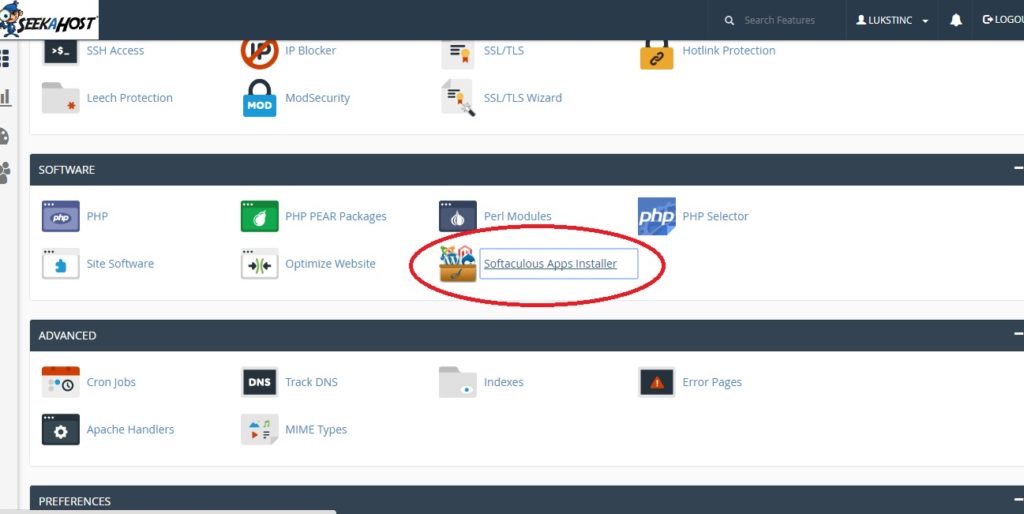
Common software installers to look for:
- QuickInstall
- Fantastico De Luxe
- Softaculous
- Installatron
If your hosting does not support any of these or any other installing software, you can always install WordPress by an FTP upload.
Once you’re in, you might have to complete some more instructions, depending on the installment method.
Working with WordPress
Theoretically, once you have installed WordPress your website is up, but of course you want to make some adjustments.
Managing contents
The most basic thing you want to do is post blogs and select where they go. Hopefully you can manage to find where to post a new post. From the same page you can also select categories and add new categories. You can use these categories in widgets or in combination with some plugins to display specific categories in some fields.
The other obvious content pieces are pages. First of all, under Settings –> Reading you can specify the front page settings and what goes there. After that, once you have created the pages, go to Appearance –> Menus to create menus for the top menu bar or you can also place menus at other designated areas in your theme. You can also utilize the widget’s function to add menus on the side bar.
Another of the main contents you will be using is pictures, this comes under Media. You can upload them easily and it’s very straight forward – just click “Add media” at the top of your post and it’s easy from there. Or you can click “Media” on the left side menu from the dashboard.
Finding and installing themes
WordPress is so good for beginners and novices because you can take an exiting design also known as theme and use it as your own. When you get more advanced you will be able to also edit it to fit whatever you want.
Themes are free or paid, the free ones are usually freemium or made out of the goodwill of the designer if they’re truly free. You can find these themes in the WordPress store, this is under Appearance –> Themes, add new. You can search by a keyword, or filter them and specify on layout or even colors.
Another good tactic is to search on Google “free wordpress themes for blogging 2016” you will usually get a list, can view the demo sites and if you want the theme just search the name from the WordPress panel. Important to note is that you should avoid downloading themes from third party websites as, especially torrents.
When a theme is accepted into the WordPress store, it’s code is checked for malware or other harmful elements. BlackHat SEO’s are known to add back-links to their own sites in the source codes of pirated themes and similar tactics. This will be bad for your site.
Of course there’s the option of uploading a theme manually to your WordPress site for a reason. This is as there are plenty of good third party WordPress theme stores and big development companies, especially for paid themes. This is a list of trusted and well known third party paid theme developers:
Plugins
After you have your theme, the content structure in place with the pages and menus set up, you might want to add some functionality. This is done by Plugins. Same rules apply – avoid unknown third party providers and try to stick with the WordPress store.
 There again are plenty of free plugins and you can build a word class WordPress site without spending any money. Or if you have a budget you can make everything run more smoothly and get it done quicker by premium plugins and themes.
There again are plenty of free plugins and you can build a word class WordPress site without spending any money. Or if you have a budget you can make everything run more smoothly and get it done quicker by premium plugins and themes.
When it comes to WordPress, Google is always your friend – try googling for functionality you want to add and simply finish the keyword with “plugin“. You will find forums and discussions that discuss a plugin similar to what you need or if it’s a common function you will find the plugin you need right away.
ClickDo courses
ClickDo runs free and paid one day workshops on WordPress ans SEO training, so if you’re in London check them out.
Author Profile
- The Founder & CEO of ClickDo Ltd. Writes about digital marketing and SEO for local businesses in International corporation. You can read more on OM HQ blog for more of my writings.
Latest entries
 UncategorizedJune 2, 2022How To Make Money In The UK (Ways To Earn Working From Home)
UncategorizedJune 2, 2022How To Make Money In The UK (Ways To Earn Working From Home) UncategorizedNovember 20, 2018ClickFunnels SEO: How to rank ClickFunnels Sales pages on Google
UncategorizedNovember 20, 2018ClickFunnels SEO: How to rank ClickFunnels Sales pages on Google UncategorizedNovember 14, 2018Startup Business Ideas For You To Start Your New Business
UncategorizedNovember 14, 2018Startup Business Ideas For You To Start Your New Business UncategorizedNovember 12, 2018How to write copy that sells your products and services online?
UncategorizedNovember 12, 2018How to write copy that sells your products and services online?
