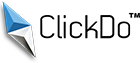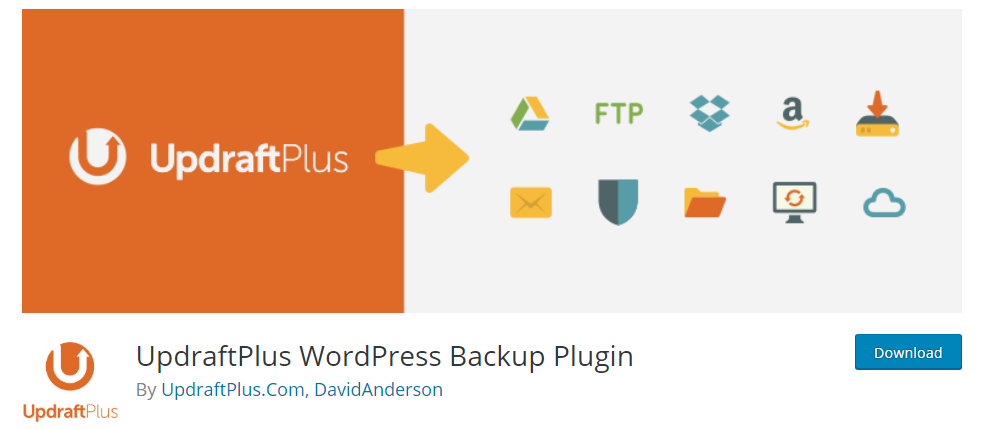How to Backup a WordPress Website? (3 Easy methods )
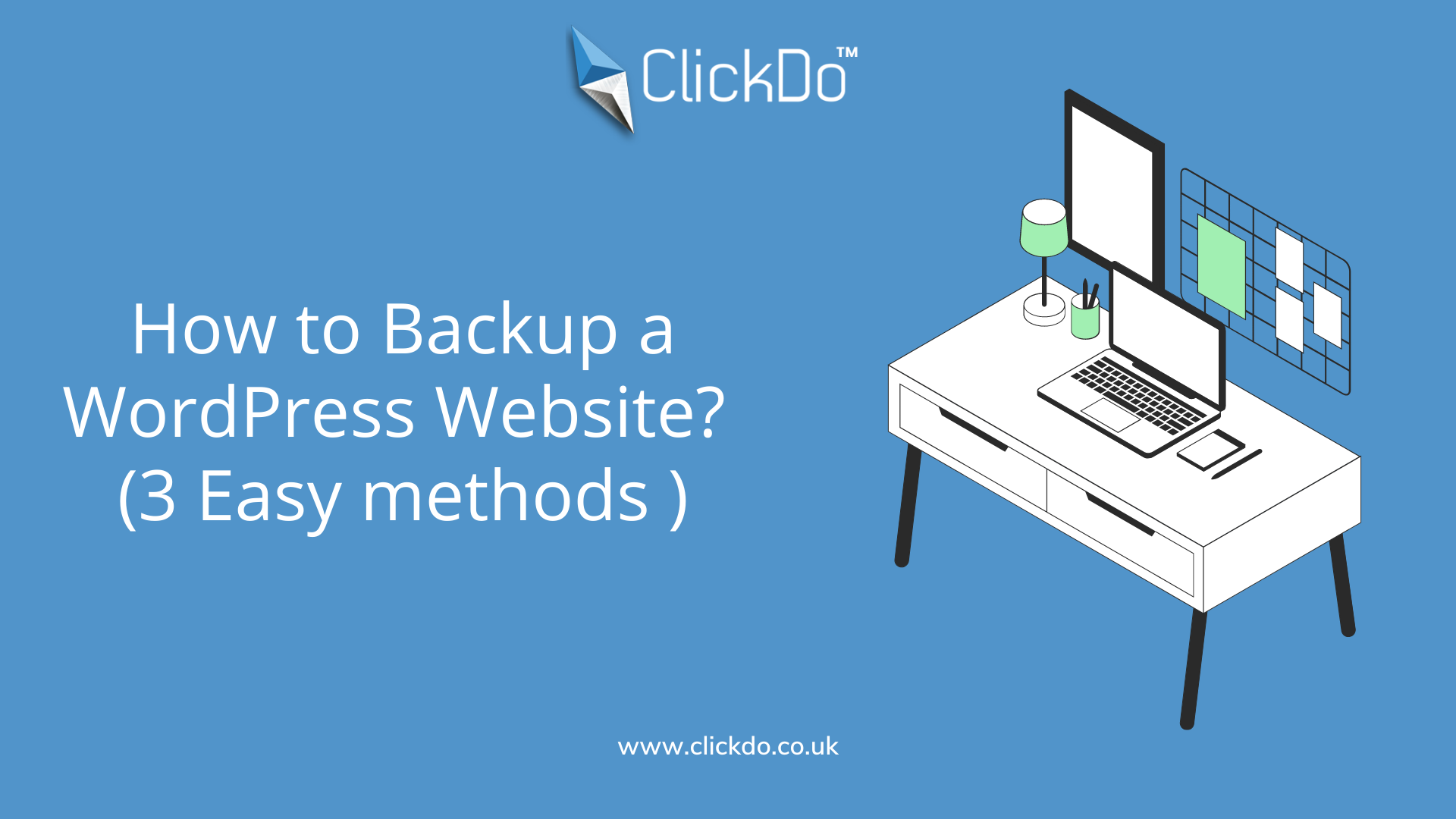
Backup a WordPress website on a regular basis helps you to keeps your website safe and it avoids worries and headaches in many situations.
For example, you are facing any breakups or errors in your site, you can easily retrieve the data from your latest saved version. Restoring a WordPress site from the backup saves your time troubleshooting and it will help you to fix any broken WordPress websites in few clicks.
If you have only limited technical knowledge about your WordPress site, then creating a backup maybe sounds like a difficult task.
But once you understand the advantages of backing up your WordPress site, then you surely will search for the methods for creating a backup for your WordPress website. There are many methods you can use, to create a WordPress Backup.
In this blog, we will explain the importance of regular backups of WordPress sites and the top 3 methods you can use to backup your website.
Introduction to WordPress Website Backups
Over 50% of websites on the internet are powered by WordPress. While the system is more user-friendly and powerful among other platforms. Same as all other platforms, here also the possibilities of few security issues. Its popularity sometimes tempts hackers too.
Hackers simply exploit vulnerabilities in plugins to attack multiple WordPress sites on the network.
To avoid losing all your data and website content, it is important to perform a regular WordPress backup.
How to Backup a WordPress Site?
There are three main ways to perform a backup for your WordPress website. Let’s take a look at these methods.
1. Manual Backup
If you decided to perform a manual backup for your WordPress website, then you can create it by using a File Transfer Protocol (FTP). Here we recommend using FileZilla.
Get your website credentials from your web hosting account to connect with your WordPress root directory. Once you logged in, you can be able to see all your local files and your website’s file.
- Create a folder on the cloud or your personal computer where you want to create a backup.
- Select the WordPress files you would like to back up and then simply drag and drop those files into the folder you have created for backup files.
- You can do this by just right-click and select the download option.
This process helps you to save all your website files, image backups, plugins, themes, and contents.
Note: To manually backup your WordPress site, you should need to use the best web hosting cPanel.
2. Using a Backup Plugin
You are easily Backup your WordPress files and databases using trusted backup WordPress Plugins. UpdraftPlus is one of the tools that helps to perform regular backups of your website.
For a non-technical person, plugins help to generate a backup with just a few clicks. Here you can, schedule automatic backups and you can save all your website data in a preferred place.
3. Choose a best WordPress Hosting Plan
The simplest and hassle-free method to create your site backups is by selecting the best WordPress Hosting. Web hosting services provide website backup features in their advanced services. So, while choosing a hosting plan include the backup features to obtain a regular backup.
SeekaHost is the best choice offers managed WordPress hosting offers tailored services for small and large businesses.
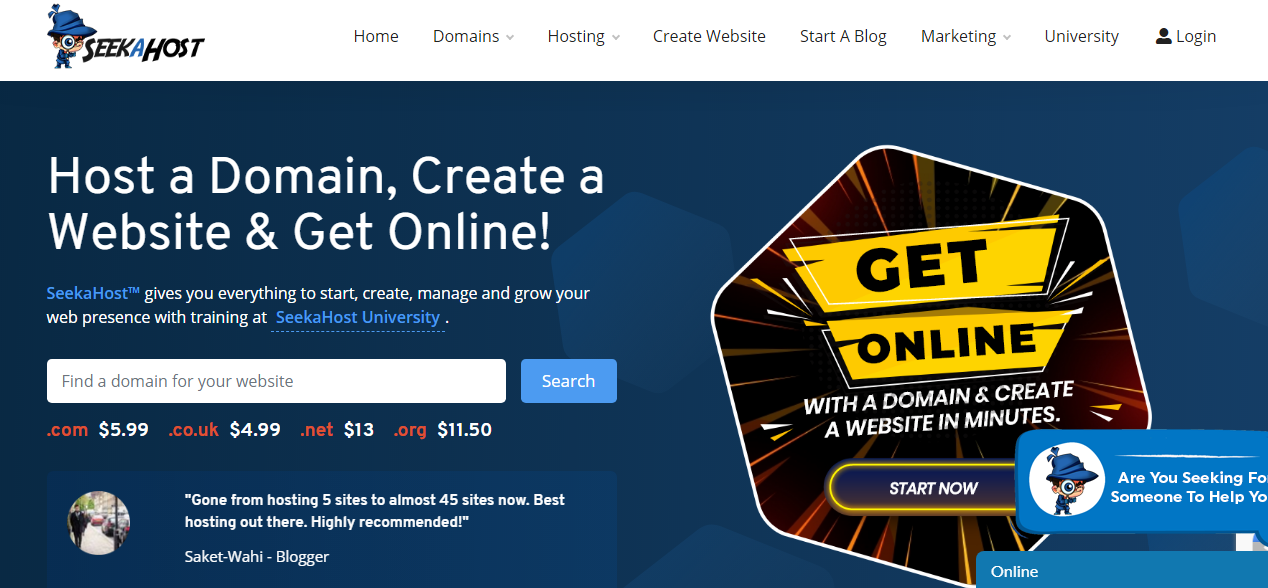
SeekaHost provides daily WordPress backups, so you can make sure your site will be safe. Sing-up for the managed hosting plans with SeekHost.
Conclusion:
For all WordPress websites, it’s safe you have regular WordPress backups to keep all data safe and to prevent the loss of any data if any hacks or malware attacks happen. Having a recent backup helps you restore your site, so you need to start from scratch.
If you have any doubts about backup methods? Connect with us in the comment session!!
Author Profile
- Jr. SEO Consultant, Blogger, & Content Specialist. Passion for writing in SEO, Digital Marketing & Tech-related Niches.
Latest entries
 Link BuildingNovember 3, 2021Local Link Building Tactics for your Business
Link BuildingNovember 3, 2021Local Link Building Tactics for your Business  Content MarketingOctober 26, 2021Top 8 Benefits of Content Marketing
Content MarketingOctober 26, 2021Top 8 Benefits of Content Marketing Social MediaOctober 23, 20215 Reasons Why you Need a Social Media Manager
Social MediaOctober 23, 20215 Reasons Why you Need a Social Media Manager Content MarketingOctober 21, 2021How to Create a Winning Blog Content Strategy?
Content MarketingOctober 21, 2021How to Create a Winning Blog Content Strategy?